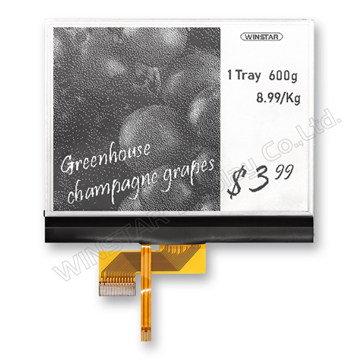- Register
- Log in
-
Shopping cart
(0)
You have no items in your shopping cart.
FIRST Components Academy | Winstar Smart Display GUI Builder: Design the UI without code
Smart Display GUI Builder: Design the UI without writing a line of code by WINSTAR GUI Builder

The Constructor Winstar offers an out-of-the-box product portfolio “Smart Display Solution” into its product lines to meet customers' unique applications and requirements.
It will lower customer's development costs and speed and time-to-market expectations. The “Smart Display solution” comes with Winstar standard display modules and UI objects to get customers project off the ground quickly.
Its Display solution is featured with:
- The user interfaces are well defined as objects.
- Built in flash memory, store the font and Object Dictionary data.
- Get started quickly, suitable for fast and easy integration of a HMI into any application.
- Design the UI without writing a line of code.
Let's follow up on our last article at Knowledge Center (Link to 'SMART GUI BUILDER' INTRODUCTION & VIDEO) with these videos for a guided User Experience! 👇
|
VIDEO PLAY | |
|---|---|
| 1)How to get started: -choose -design -do/undo/delete -add page -change default value |
2)How to do simulation without the module connected: -Winstar's GUI Builder allows user to simulate the behavior betwen software and module without hardware module in hand |
|
3)How to upload a GIF splash screen: -Click “Resource” page |
4)How to upload your own widgets: -Click "Resource" page |
|
5)How to update a whole project: -First, connect hardware module with GUI builder |
-Once you connect the hardware module to PC with USB to CAN dongle Now the baud rate is changed successfully! |
| 7)How to check my GUI builder version |
8)How to check my module's software version -When connect hardware module with GUI builder |
|
9)How to insert negative number or decimal? -Number widget only supports positive integer. |
10)Limitations about GUIbuilder: -Max. 10 page -Max 64 icons per page -size consistency -fixed size icons: splash screen |
-
Wistar website: https://www.winstar.com.tw/video/smartdisplay.html
-
Youtube: https://youtube.com/playlist?list=PLsNeVUP2onwDJ8fOvuYR1UojHsL13MBf0